Resources
Listed below are user guides, documents and websites that can help students and parents be more successful at CalPac.
Parent/Student Handbook
2018-2019 Parent/Student Handbook
Student Resource Folder
Access important course information, live session recordings, course specific resources and websites, Cornell Notes and more using the Student Resource Folder.
CalPac Student User Guides
Use the guides below to help you complete your schoolwork. Make sure to reach out to your homeroom teacher if you need specific help. All of these guides are located in the Student Resource Folder → CalPac User Guides.
- How to Access Courses
- Edgenuity Quick Start Guide
- How to Access Live Session Rooms
- Student Assignment Calendar: How to Access and Use
- Student Progress Report: How to Access and Read
- Edgenuity Student Learning Tools and eNotes: How to Access and Use
- Student Activity Log Guide
- Student Fitness Log Guide
Edgenuity Resources
- Edgenuity Orientation Video
- Edgenuity Student User Manual
- Edgenuity System Requirements: Use the following links to check your system requirements for using Edgenuity (coursework provider) on your computer, tablet, or Chromebook.
- Edgenuity Tech Support (for course specific issues only):
- Edgenuity Trouble Shooting Tips
- Monday-Friday: 7:30am to 9:30pm EST and Saturday: 9am to 5:30pm EST - Email: customersupport@edgenuity.com or Phone: (877) 202-0338, extension 3
- General Tech Support Information
BlackBoard Collaborative (Live Session) Requirements
Live Session rooms require that you have Java installed on your computer. Use the link and chart below to check that your computer has all the requirements to access live session rooms. BlackBoard Link
Google Drive and Google Docs
Students and Teachers utilize the tools and collaboration of Google Drive and Google Docs for live session activities, projects, and more. Familiarize yourself with Google’s Suite of Docs and features to get the most out of each class. Don’t forget to set up your free Google Account too! Google Drive Student Guide
Parent Portal User Guide
Parent Portal: How to Access and Use
Cornell Note Taking Tips
CAASPP Testing and Smarter Balanced Resources
Review the resources in this folder to help you prepare for the CAASPP end of year spring testing. CAASPP TESTING RESOURCES
Gale Resource Library
Use the Gale Resource Library to quickly access articles about any topic. Great for those semester projects, essays, and research papers!
Gale Page website: http://www.galepages.com/calpacs - Password: calpac
- Student Resources In Context Video Tutorial
- Student Resources In Context Tip Sheet
- Gale Virtual Reference Library Video Tutorials
- Gale Virtual Reference Library Tip Sheet
TurnItIn
CalPac uses TurnItIn to check all student work for plagiarism. Visit http://turnitin.com/ for more information.
Tips to Avoid Plagiarism
CalPac has a strict no tolerance policy when it comes to plagiarism and requires that students submit all written responses in their own words. All written work will be checked for plagiarism using TurnItIn. If it is plagiarized you will be caught!
Plagiarism is when you copy word for word someone else's work and use it as your own without giving proper credit. This includes information from websites, books, articles, essays, and turning in other people’s work as your own. Being caught plagiarizing could have dire academic consequences ranging from getting a zero on your assignment to being expelled from your academic institution.
While it is ok to do research to gather information, you must properly cite and give credit to the sources you include in your own research papers, projects and essays. You need to make sure to write in your own words and cite your sources. When you have in-paper citations and a work cited page, you are acknowledging that there are borrowed materials in your paper and presenting your readers with information to get to the original sources. Use the resources below to help you create proper citations and work cited pages, and avoid plagiarism.
EasyBib
EasyBib - www.easybib.com
Use EasyBib citation generator to give proper credit and create your work cited page for research reports, essays, projects and more. You can download your work cited pages into Word or add the extension to your Google Doc.
Purdue Online Writing Lab (OWL)
Purdue - Provides information on how to cite properly along with other helpful writing tips.
Technology 101
Key Technology Terms:
- Restart: Turn off and on your computer.
- Browser: What you use to get on the internet (PC: Internet Explorer, Firefox, Google Chrome/ MAC: Safari, Firefox, Google Chrome)
- Refresh: Process that reloads your browser.
- Plug-in: A plug-in (also "plugin") is software add-on that adds extra features and capabilities to an application.
- Cookies: A very small piece of information that is stored on your computer by the website and can sometimes cause websites to glitch or stop working.
- Cache: Information your browser stores to help you quickly load websites you use a lot. Sometimes it can get overloaded though and need to be emptied.
Internet Speed Test: Run an internet speed test If you find that your classes are taking a long time to load or you are experiencing delays in the live session room. It is important that you have a fast enough connection to fully complete your schoolwork. You need at least a LAN of 100/1000. Speed Test: http://www.speedtest.net/
Troubleshooting Tips: Start with step on one and work your way down until the problem is solved, so you can get back to work.
- Can’t Access Courses
- Can’t Access Activity Log
- Can’t Access Live Session Rooms
- Online Content Link Does Not Work
- Direct Instruction Video Does Not Work
Common Core Resources
Learn about how you can support your child’s learning with the Parent’s Guide to Student Success and other helpful information. Common Core
California State Standards
Visit the California Department of Education for full standard information: